Linksys Velop Setup
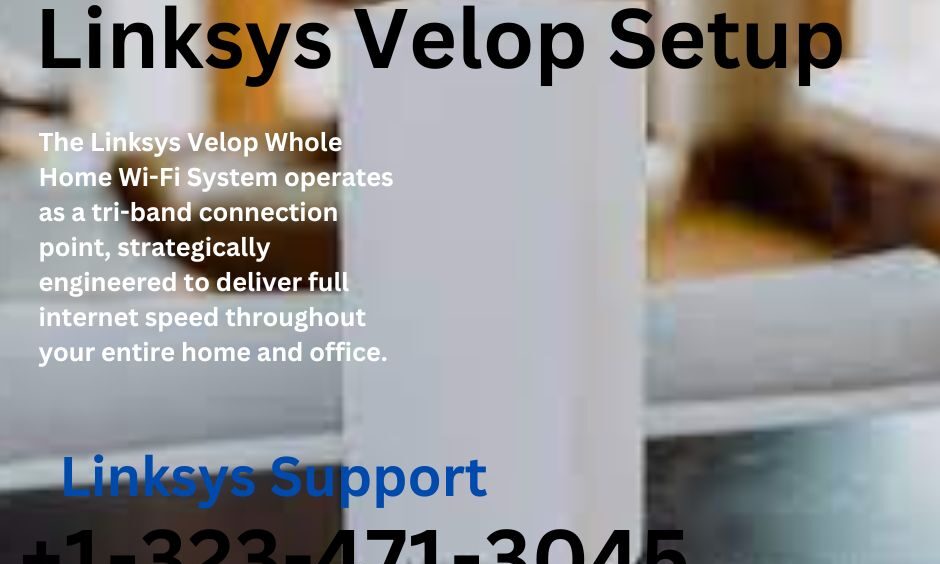
In today’s connected world, a robust and reliable Wi-Fi network is more crucial than ever. Whether you’re streaming your favourite show, attending a video conference, or controlling your smart home devices, a strong Wi-Fi signal is the backbone of our digital lives. Enter the Linksys Velop: a high-performing mesh Wi-Fi system designed to blanket your home in seamless, high-speed internet. Setting it up might seem daunting, but worry not! we will guide you through the Linksys Velop Setup process, ensuring a smooth and straightforward setup for a superior Wi-Fi experience.
What is Linksys Velop?
Before we dive into the Linksys Velop Setup process, let’s briefly discuss what makes Linksys Velop stand out. Velop is a mesh Wi-Fi system that uses multiple nodes or units to create a single, seamless Wi-Fi network. Unlike traditional routers, which might leave dead zones in larger homes, the Velop system ensures that you get a strong signal in every corner of your house, from the attic down to the basement.
Step-by-Step Guide to Setting Up Your Linksys Velop
Step 1: Choose the Right Location for Your Primary Node
Your primary node should be placed in an open area, ideally in the centre of your home. Avoid placing it near large metal objects or appliances that could interfere with the signal. The primary node will connect directly to your modem, so ensure it’s nearby.
Step 2: Connect the Primary Node
First, plug the primary node into your modem using the provided Ethernet cable. Then, connect the node to a power source. Wait for the light on the top of the node to turn solid blue, indicating it’s powered on and ready for setup.
Step 3: Download the Linksys App
The Linksys app is crucial for setting up and managing your Velop system. Download it from the Apple App Store or Google Play Store, then create a Linksys account or log in if you already have one.
Step 4: Follow the App’s Setup Instructions
Once logged in, the app will guide you through the setup process. It will prompt you to name your Wi-Fi network, create a password, and add additional nodes if necessary. The app’s instructions are straightforward, making it easy to follow along.
Step 5: Position and Set Up Additional Nodes
If your home requires additional coverage, you’ll need to set up more nodes. Place them around your home, ensuring they’re spread out evenly to maximise coverage. The app will help you determine the best placement and guide you through connecting each node to your network.
Step 6: Perform a Firmware Update
Once all nodes are connected, the app may prompt you to update the firmware. This step is crucial for ensuring your system has the latest security features and performance improvements. The app will guide you through this process, but it’s generally as simple as approving the update and waiting for it to install.
Step 7: Enjoy Your Seamless Wi-Fi
Congratulations! You’ve successfully set up your Linksys Velop system. You can now enjoy a strong, seamless Wi-Fi connection throughout your home. Use the Linksys app to manage your network settings, monitor connected devices, and perform speed tests.
Tips for Optimising Your Linksys Velop System
- Regularly Update Firmware: Keep your system secure and perform its best by regularly updating the firmware through the Linksys app.
- Optimise Node Placement: Use the app’s tools to ensure your nodes are placed for optimal coverage and performance.
- Monitor Connected Devices: Keep an eye on the devices connected to your network and prioritise bandwidth for high-demand activities like streaming or gaming.
The Linksys Velop is a powerful tool for creating a robust home Wi-Fi network. By following these steps and tips, you can ensure a smooth setup process and enjoy a seamless, high-speed internet experience in every corner of your home.
For Linksys Velop Setup related query, Please get in contact with us.
You can email us at support@mywifiextension.net or call us on
+1-323-471-3045.
Also Read:- Linksys Velop Troubleshooting


 English
English 


